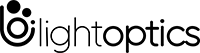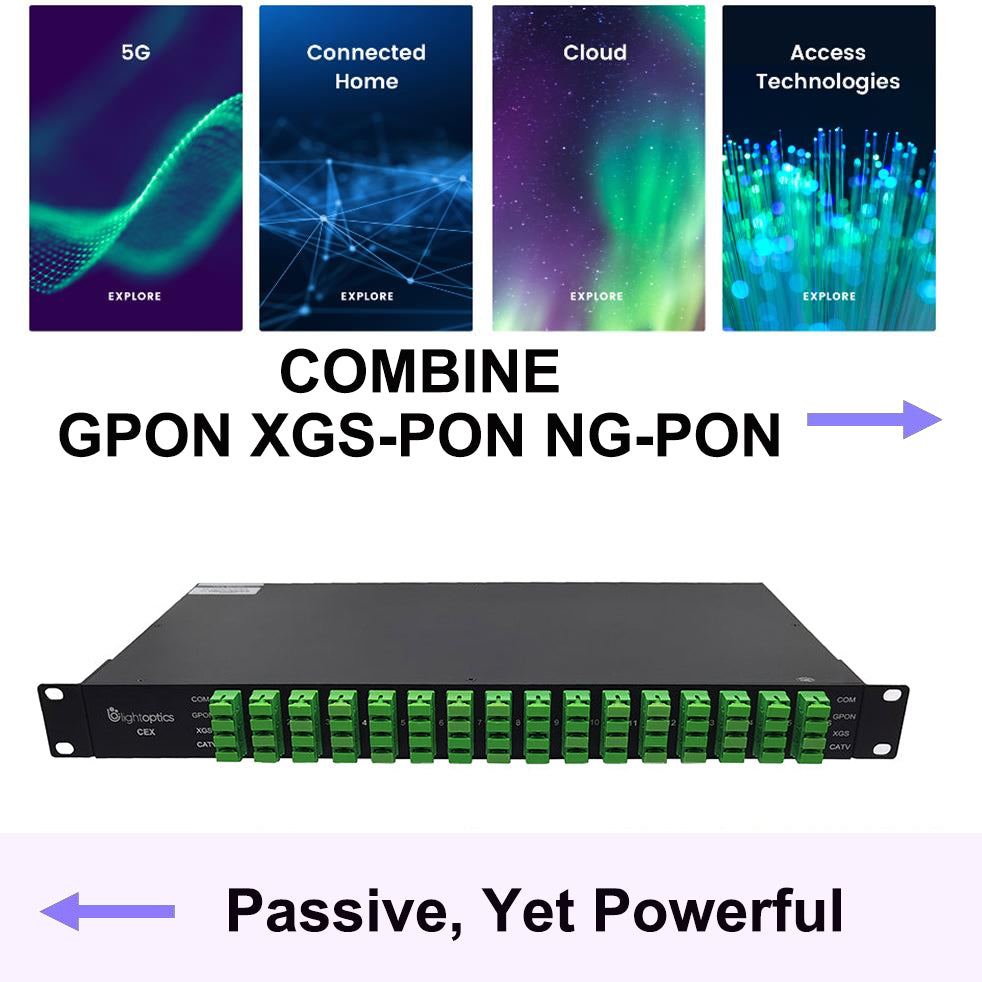How to Connect a Switch to a Router?
How to Connect a Switch to a Router?
Network switches and routers are two basic devices used in computer networks. When building a small office network, the two most important pieces of equipment you need are switches and routers. Although they look similar, these two devices perform different functions in the network. Many people don't know how to use them and set up a switch with a router. Next, let's take a look at the difference between a network switch and a router.
What is an Ethernet Switch?
First, let's talk about the function an Ethernet switch performs on your network. This type of switch is also referred to as a network switch. It works as a central place for computers, printers and every other wired network device on the network to communicate with each other. The Ethernet switch can also be wired to the router via a cable that plugs into an Ethernet port, which allows you to access the internet through the modem.
While some routers are manufactured as a network switch and router combo, a router on its own performs a separate function from the switch even though sometimes they are found in a single device. For a modular setup, the switch, hub and router will all be separate devices on the local network.
What is an Router?
A router works by connecting a network to another network via a modem. The most common connections involve LANs (Local Area Networks) or WANs (Wide Area Networks). The router will normally be found at the gateway to the network and perform the function of routing or passing on data packets along the network.
Since data packets contain the destination IP addresses of where they are headed, this enables routers and modems to communicate with each other using ICMP (Internet Control Message Protocol) to determine the most efficient path for transmitting data packets over the network to their destination point.
A switch will allow users on a network to share files or have printer-sharing services among wired and wireless devices signed into the network. While switches don't have inherent network protection built in, a router will often have hardware-based firewall protection that is individually configurable to your individual office or home network to give optimum connectivity.
How to Connect a Switch to a Router?
Conventionally, the router is the first thing you will set up in the LAN. Since the Fiber Optic Service (FiOS) is now widely provided by many Internet providers, a modem should be connected after the router. It turns the digital signal to electrical signals, then these signals can be transmitted over Ethernet cables. Usually, a network firewall is between the internal network and the router so that all flows in and out can be filtered. However, most of the routers include the firewall feature. So there is no need for you to buy a firewall additionally. Then the switch follows. This is the general router to switch connection diagram and the following are the detailed steps to connect a switch to a router.
- Unplug the power supplies of all the devices you will connect, including cable modem, wireless router, and the switch. And unplug any Ethernet cables that are plugged into any of them.
- Connect telephone wire with the modem and connect an Ethernet cable to the port on the back of the modem.
- Connect the other end of Ethernet cable connected with modem into WAN port of the router.
- Connect an Ethernet cable to one of the numbered ports on the switch, then connect the other end to a wired device such as a computer or a gaming console.
- Connect another Ethernet cable to one of the ports on the back of the switch and connect the other end to the port at the back of the modem.
- Power on the router, modem, Ethernet switch, and the devices connected to the switch. After several minutes, the connection is ready to go.

Conclusion
With all the information mentioned above, it is obvious to distinguish the difference between a network switch and a router, and then you can have a good grasp of how to better connect a network switch and router.